How to Sync OnePlus 3 with Outlook
OnePlus’ third handset is emerging as 2016’s ‘flagship killer’ and features a modified version of Android called OxygenOS. OnePlus 3 is built on Android Lollipop, but touts a few extra customizations and features. One of the biggest obstacles in getting a OnePlus 3 is not being able to sync your Outlook data. This article will guide you through an easy, private way to get your Outlook data on the new OnePlus3 without Google or the cloud.

How to sync OnePlus 3 with Outlook Contacts
As an Android phone, you could manually import your Outlook Contacts to OnePlus 3. The downside of this technique is that you would have to do this every time you update your Outlook Contacts. And, if you add a contact on the OnePlus 3 it will not show up in Outlook. Manual processes tend to create duplicates and mix up the data.
With AkrutoSync you can perform a two-way wireless transfer between OnePlus 3 and Outlook. You can choose between syncing over the Internet or Wi-Fi; the Internet uses the phone’s data plan whereas Wi-Fi does not. However, both sync options keep your Outlook data private and out of the cloud. Some small businesses opt the Internet method to update Android Outlook Contacts when taking the phone outside of the Wi-Fi network.
Sync Outlook Calendars with your OnePlus 3
If you use Outlook on your PC, simply download and install the latest version of AkrutoSync; AkrutoSync will guide you through the configuration process. Syncing your calendar will be automatic, wireless, and private. Your information is with you everywhere you go without saving a single thing to the cloud. Your contacts and calendar remain on your computer and OnePlus 3 without downloading a different calendar app – a waste valuable space!
Transfer Notes from desktop Outlook to OnePlus 3
Since Android phones do not have built-in apps to synchronize Outlook Notes, if you want to sync your Outlook Notes with OnePlus 3 you need to install an app on your phone. There are several third-party apps that that you can use to synchronize Outlook Notes with OnePlus 3. You can check out our list of apps and setup instructions here.
Synchronize Outlook Tasks with OnePlus 3 in 10 clicks
Chances are you’re also looking for a way to sync OnePlus 3 with Outlook Tasks. You can opt for Tasks and Notes for MS Exchange or TouchDown to sync Outlook Tasks with Android phones. Both apps let you view and create tasks on your OnePlus3 and Akruto will transfer them to your computer with Outlook for PC, and vice versa.
Tasks and Notes for MS Exchange offers a fully functional 14-day trial. If you like the app the cost is only $4.99 for all your Android devices – TouchDown is free.
Learn how to sync Android with Outlook Notes and Tasks here with this step-by-step guidance for installing each app.
FAQ
Q: Can AkrutoSync properly transfer 3,200 contacts from Outlook to OnePlus 3 so every contact has its profile picture?
A: Yes. AkrutoSync completely and accurately syncs thousands of entries as well as contact photos completely and accurately. There are no limits in amount of Outlook data you can transfer to OnePlus 3.
Q: I’m looking for a way to manage Outlook Tasks from OnePlus 3 while away from the office. Can I do this with AkrutoSync without a chance someone will access my data?
A: With AkrutoSync’s two-way synchronization you can sync any contacts, appointments or tasks from your OnePlus 3 when you are away from your office’s Wi-Fi using the Internet setup. AkrutoSync uses an SSL-encrypted Internet connection to sync between your computer and OnePlus 3 to ensure privacy and security.
Q: I have a OnePlus 3 and my assistant has an iPhone 6. I’m looking for a way to enable her to change my Outlook Calendar from her iPhone and receive these changes to my OnePlus 3 immediately. Will I be able to do this with AkrutoSync?
A: Yes. You can easily sync Outlook Calendar with iPhone, Android, and Windows devices. Any changes appear on all your devices’ calendars. Because this is a two-way synchronization solution, everything will stay in sync whether you update your Outlook for PC calendar, one device’s built-in calendar, a second device’s built-in calendar, or a combination of the three.
Q: I want to manage Outlook Calendars located at 2 different PCs with my OnePlus 3. Will I be able to do this with one AkrutoSync license?
A: Yes, you can sync any compatible device with Outlook. One AkrutoSync license allows you to sync with unlimited devices.
Q: If I sync my OnePlus 3 with my Outlook 2013, will I be able to continue syncing after switching to a new phone?
A: Yes. AkrutoSync supports all Android phones and tablets and any version of Outlook.





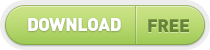
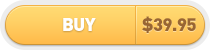
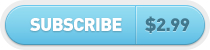
4 Comments
how to configure email (Non Gmail account) on One Plus 3?
Once you are in the final step where Akruto is asking you to create an exchange account then please do the following:
1. Tap on Settings
2. Tap on Accounts
3. Tap on Add Account
4. Tap on “Microsoft Exchange ActiveSync” (not on “Exchange”!)
5. Type in the email address shown in Akruto
6. Tap on Manual Setup
7. Tap on Exchange
8. Type in the password you just created
9. Change Security Type to SSL/TLS (Accept All)
10. Tap on next.
Sync should start after saving the account.
Is there any way to connect two OnePlus 3 devices with my Outlook 2013 and sync contacts across all the devices?
Yes, you can connect any number of devices to AkrutoSync and they will all stay in sync with each other and with Outlook.