How To Sync Outlook Calendar With iPad Air, iPad Pro and Mini
This guide simplifies establishing 2-way syncing between Outlook and any iPad model – iPad Air, iPad Pro or mini – in just 5 minutes, with the least amount of hassle, ensuring you’re up and running with your new device as quickly and effortlessly as possible. Once you’re up and running with all the basics, you’ll be ready to start your new iPad life, and we’re here to help you do just that!
Importance of Syncing iPad and Outlook Calendar
You use Outlook because it is fast, effective, and the whole world supports it – it powers our mail and our appointments, and our businesses demand it. A synchronized life enables us to move seamlessly between devices – adding new appointments to your computer automatically updates your iPad.
With all of your appointments on all of your devices, you’re not fully dependent on any one device. So in the event that one of your devices fails, you simply use another. Conversely, there’s no repetition. Add or delete an appointment on your iPad and it automatically appears (or disappears) on all your other devices. A true time-saver since you don’t need to repeat the same process on each device. Two- way syncing between Outlook Calendar and your iPad also protects your data in the event a device is lost or stolen.
Solving Common Issues Syncing Outlook Calendar with iPad
When you are trying to sync your data from Outlook, especially Calendar, with your iOS tablet of any generation, following are some useful tips that could save you hours of troubleshooting:
Easy Setup. With Apple iCloud, you need to create a different Outlook folder and move your data to it, putting up with problems – mail and other things. Then, when it gets to iPad, you’re left with no Tasks – only Reminders.
Convenient and Reliable. iCloud sync is usually reliable but sometimes contacts, calendar events, or other content doesn’t sync between all your devices. For example, you must be logged into iCloud using the same account on all your devices and ensure your devices are configured to set time and date automatically.
Syncing Outlook Calendar With iPad Through iCloud
Life is complicated and so is your calendar. If you’re looking for a solution for Microsoft Outlook iCloud sync, you will first have to download iCloud Control Panel for Windows from the Apple’s official web page.
After the installation you can set up synchronization. Choose which data you want to sync, for example you can sync Outlook Calendar with iCloud. You can synchronize data such as emails, contacts, calendars or tasks. Schedule the synchronization process and iCloud Control Panel for Windows will start synchronization automatically.
How To Sync Your iPad To Outlook Without iTunes and Cloud
Syncing Microsoft Outlook Calendars between your iPad and other devices not only enables you to store the most important data and keep it safe, but also makes the data accessible from anywhere.
There is another option to sync iPad with your Outlook Calendar. AkrutoSync is two-way sync software for Windows PC that syncs Outlook with iPad and your other devices, including iPhone, iPod Touch, Windows Phone and Android, that keeps your information updated on Outlook for PC and across all your connected devices. What’s more – none of your private information is stored in the cloud. AkrutoSync synchronizes all appointment details. It synchronizes normal appointments as well as all-day and recurring appointments. In addition, AkrutoSync synchronizes all future and all past appointments.
Choosing the right sync option ensures you have your data backed up at all times. AkrutoSync enables you to seamlessly synchronize your contacts, calendar, tasks and notes between Outlook running on your PC and your iPad or smartphone, without relying on a cloud service. Your devices connect directly to your computer using Wi-Fi or the Internet for a secure connection. When your data is transmitted over the network, it is encrypted using SSL. AkrutoSync provides secure, automatic, cross-device access to all your Outlook Calendars, Contacts, Tasks and Notes. Here’s how to do it…
Set Up Your iPad To Sync With Outlook Mail, Contacts, Calendars
You can sync your Outlook Contacts and Calendar with your iPad, Windows Phone and Android devices with AkrutoSync. You no longer need to re-enter your contact’s information on each device. All of this syncs automatically, privately and continuously.
Additionally, Akruto does not install another calendar app on your device. AkrutoSync is a complete calendar sync software solution that never releases information to the cloud. Just follow these easy steps…
- Start the AkrutoSync program on your PC and click “Configure AkrutoSync”. AkrutoSync will guide you through the configuration process. When prompted to create an Exchange account on your iPad. Touch the “Settings” icon on your iPad’s home screen.
- If the tablet does not display the main settings screen, touch the arrow in the top left corner repeatedly, until you are at te main settings screen.
- Scroll to bring “Mail, Contacts, Calendars” into view, then touch “Mail, Contacts, Calendars”.
- Touch “Add account”.
- Choose the “Exchange” account type.
- Enter the email address shown in AkrutoSync window on your PC and the password that you selected. ATTENTION: do not enter your actual email address – it won’t work. Enter the special email address displayed in AkrutoSync window.Then touch “Next”.
- Use the on-screen switches to enable sync of Mail, Contacts, Calendar, Reminders and Notes. Touch “Delete” to delete existing contacts, calendars, reminders and notes from your iPhone, so that your iPhone data exactly matches Outlook. If you choose not to delete existing local contacts and other data from your iPhone, they will remain on your iPhone, but will not sync with Outlook.
- Touch “Save”.
Congratulations. You have set up your phone to sync with Outlook, using AkrutoSync. In a few seconds, your iPad will connect to your computer and start synchronizing your Outlook data.
The first sync may take a while if you have a lot of Outlook contacts, appointments reminders and notes. Note that to see events in your iPad calendar you need to wait for the first sync to finish! You will see that some Outlook contacts and reminders appear in your tablet even before the first sync is complete. The AkrutoSync window on your PC shows sync progress. When you see the “success” status it means that sync has completed.
Sync iPad and Outlook Tasks
iPhone, iPad and other iOS devices include a built-in app for Tasks, called Reminders. In Windows, Tasks appear in the Calendar app.
- Open the Calendar app and touch the three dots at the bottom of the screen.
- Select “Tasks” from the menu that appears.
Sync Changes From iPad Notes Back To Outlook
Any contacts, appointments, or tasks that were synchronized from your computer to your iPad can be edited on your phone. You do not need to do anything to make sure that your changes are synchronized back to your computer.
Akruto will NOT sync with Microsoft’s Outlook.com cloud, Office365, iCloud, or any cloud. It keeps your Notes and other Outlook information private with direct sync between devices and computer.
Frequently Asked Questions:
Q: Can I sync my iPad with Outlook 2010?
A: Yes, AkrutoSync supports any version of Outlook.
Q: I want to make my iPad 2 to sync with Outlook 2013. Does AkrutoSync support old iOS tablets?
A: There is no difference between iPad versions. You can be sure that your iPad 2will always be synced with Outlook Contacts and Calendars.
Q: Am I the only one who owns my Outlook data? Do you store any backups on your servers?
A: Neither we nor anyone else have access to any of your data. Your connection is secured with a SSL certificate.
Q: I want to sync my personal iPad mini and iPad Pro with corporate Outlook. Am I be able to do this?
A: Yes, with AkrutoSync you could sync your personal tablet via Internet and iPad Pro through your corporate Wi-Fi network.
Q: I have my old iPad 2, but am planning to switch to iPad Air in a few weeks. Should I buy it before trying AkrutoSync?
A: You don’t have to wait. With AkrutoSync you can switch to any new iPad without losing your any data.






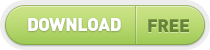
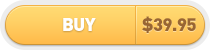
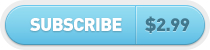
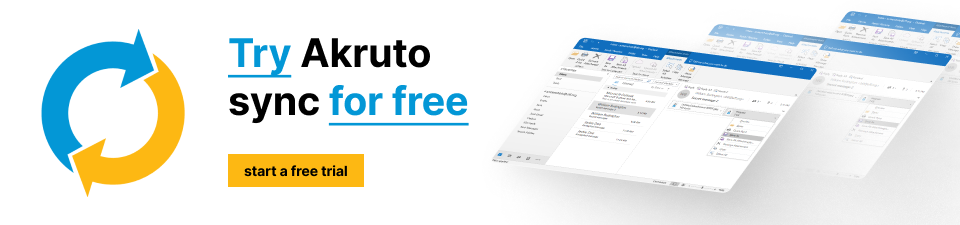

No Comments