How to Resolve Issues When iPhone Calendar is Not Syncing With Outlook
Because you can’t carry your computer with you wherever you go, you probably want to synchronize Outlook with your iPhone calendar. There are several ways to sync your iPhone Calendar to Microsoft Outlook, including routing calendar entries through another service, like iTunes or iCloud.
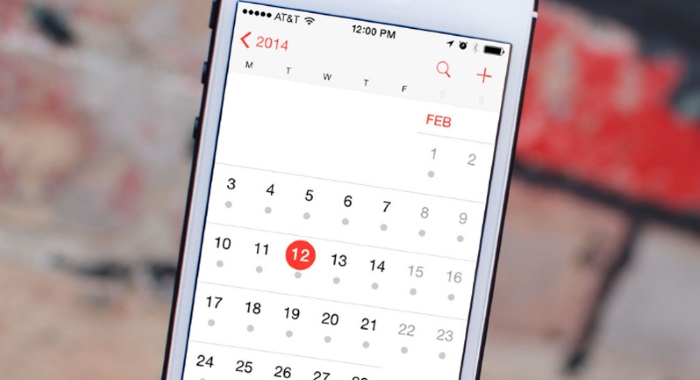
Many people feel using iTunes is too tedious, can be complicated and take a lot of time. You must correctly configure iTunes to synchronize your iPhone with Outlook, and in some cases the calendar information in Outlook may overlap with the information in your iPhone, preventing it from syncing properly.
If you’ve noticed missing calendar entries (e.g., lost meetings), or duplicate calendar appointments, or if you’re simply searching for a non-cloud synchronization solution, you’re in the right place! With AkrutoSync, you can seamlessly sync Outlook calendar as well as your Outlook contacts, reminders and notes. AkrutoSync syncs all of your past, present and future appointments. Just follow these simple steps to enable your iPhone to sync with Microsoft Outlook calendar, without storing your private data in the Cloud.
Sync iPhone calendar with Outlook calendar within 5 minutes
Step 1: Download and Install iPhone calendar to Outlook sync software
Install and run AkrutoSync. Following the steps will demonstrate how to properly configure the software to fix the issue when your iPhone calendar is not syncing with your desktop running Outlook.
Step 2: Configure your PC to sync with iPhone calendar
In the AkrutoSync main window click on Configure AkrutoSync. Choose the connection type you want to use to sync calendar with Outlook. You have two options: syncing via Wi-Fi router or over the Internet with using secure DNS service. If you are using iCloud for syncing calendar data between iPhone and Outlook, you may want to keep syncing on the go. In this case you need to choose syncing over the Internet option. The next few steps will guide you through choosing your operating system and setting up your calendar to sync with Outlook and iPhone.
Step 3: Configure iPhone to sync with Outlook
During this step you will be asked to install SSL certificate on your iPhone to secure your connection. Follow the steps illustrated in the AkrutoSync interface.
Step 4: Finish PC configuration
After you finish installing the certificate, switch back to your PC and create a login and password. Fill appropriate fields in AkrutoSync interface with these credentials.
Step 5: Finish iPhone configuration
This is the final step. On your iPhone go to Settings -> Mail, contacts, calendars and tap Add Account. Select Exchange and use the email and password shown in AkrutoSync interface. Tap Next and enable syncing everything including Mail. That’s it!
More details on how AkrutoSync works with iPhone and Outlook calendars in our sync iPhone and Outlook general guide. If you still have questions, check out this video guide explaining how to sync iPhone calendar and other types of Outlook data:
FAQ:
Q: My iPhone 6 Plus can’t sync calendar with Outlook 2013. I can see appointments from Outlook in my iPhone, but I cannot see anything I add to iPhone in my Outlook calendar. Any solution for that?
A: If you are using iTunes to sync iPhone calendar with Outlook, then you can’t transfer calendar appointments from iPhone to Outlook. It’s a one-way sync. With AkrutoSync you can establish two-way syncing and solve this issue.
Q: I can’t sync iPhone calendar with my desktop Outlook through iCloud. When I press sync it appears that syncing is in progress, but nothing happens even after few hours. Can I replace iCloud with your software?
A: Yes, AkrutoSync is a perfect alternative to the iCloud when it comes to syncing Outlook data (except email). With syncing over Wi-Fi network you can establish a connection within 3 minutes and transfer all calendar appointments in the blink of an eye.
Q: My current syncing software creates duplicated appointments in Outlook when I try to modify existing appointment from my iPhone. Can I be sure your AkrutoSync would not act the same?
A: Most solutions for syncing Outlook with iPhone are based on less reliable technologies, while AkrutoSync works just like Exchange ActiveSync server. That means you can be sure that none of your appointments will be duplicated.
Q: I don’t want Outlook to store my calendar data In the Cloud. Can I be sure you’re not using iCloud for syncing my iPhone with Outlook?
A: With AkrutoSync you have two types of connection: syncing via Wi-Fi or over the Internet. Both options are cloud-free. As for syncing over the Internet, you can set it up to work through a secured DNS provider or use your own if you have one.
Q: My iPhone calendar is not syncing with Outlook calendar via Google. Can I synchronize my appointments in some other way?
A: If you want to keep syncing over the Internet, you can switch to syncing with AkrutoSync through a secure DNS service. The other option you have with AkrutoSync is syncing via Wi-Fi network. Both types of connection are secured with SSL certificate ensuring your data is not stolen or compromised.


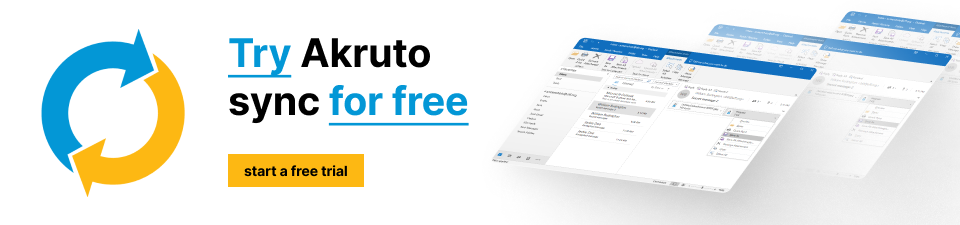
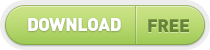
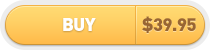
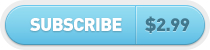
6 Comments
What’s the fastest way to sync iPhone calendar with Outlook calendar using Akruto? Is syncing via Wi-Fi faster than syncing over the Internet?
Yes, Wi-Fi is easiest and recommended for most users. Even though sync will paus when you are way from your Wi-Fi network, it will get back in sync as soon as you come back to your home and office (often before you reach your desk).
Can I sync Outlook calendar with calendar on my iPhone and my iPad calendar at the same time?
Windows 10
Outlook 2013
Yes, you can sync Outlook with as many mobile devices as you like.
Actually, I just found a simple fix. I changed my default calendar to be the Microsoft exchange calendar, and now it is syncing 2 ways.
Thank you for sharing.