4 Valuable Tips to Rock Back-to-School Time with Outlook
As the first day of school approaches, I encourage my kids to start going to bed earlier. You know, instead of 4 am, go to bed by 12 am and keep moving that up. The 16-year-old didn’t do that, of course. As he loves school, the 12-year-old did his best to get to bed earlier.

He also opened the packages of his brand new, unbroken, unbent, and unused supplies to put his name on them. Then, he dumped all of it into his backpack. (My back hurts thinking about this.) Of course, we did the obligatory clothes shopping a couple of weeks before school. (More like the drag-and-whine fest.)
During the first week of school, I’m constantly updating the calendar, adding band events, school breaks, exams, Boy Scout events, and whatever else. Ever since I got my hands on a Palm Pilot, I could never live without a personal information manager.
Since then, I’ve transitioned from a Palm to other devices and software. Here are four tips for using Microsoft Outlook or your favorite personal information manager to rock back-to-school time.
Digitize your child’s school information
Microsoft Outlook isn’t just for emails. It has Calendar, Contacts, Notes, and Tasks. As soon as the schedules are posted online about one week before school starts, I update my Notes.
Each kid’s school note has:
- Student ID.
- Bus number.
- Bus pick-up and drop-off times.
- Locker number and combination.
- Classes including subject, teacher’s name, and room number.
- Bell schedule.
When my husband and I went to a school open house, he left his copy of the schedule and map at home. Easily fixed. On my phone, I opened my Notes with the kid’s schedule, took a screen shot, and texted it to my husband. I had a map too, so I took a picture of it and sent it to him. Super Mom saves the day!
Take pictures of school information
Anytime you have a copy of something not available for copy/paste, snap a picture. At open house, the teachers all encouraged us to take a picture of their contact and other class information so we’d have it. (Never thought I’d hear such words from a teacher! Some teachers encouraged the kids to bring their phones for activities.) You can create a new Outlook Contact for the teacher and insert a picture into the note. (Not the same thing as adding a contact picture.)
My son’s high school has a cool map of nearby restaurants to eat. It had a key with the price range, speed factor, and whether you could call in your order. Took a picture of that too. Since you can’t insert a picture in Outlook Notes, you can create a new Outlook Contact and insert the photo in there. That way you can find it quickly without scrolling through a ton of photos. Another option is to create a photo album called School and put all school-related info in there.
Keep track of paperwork
Back-to-school is riddled with paperwork. You can use Outlook Tasks and Calendar to keep track of what you need and when.
My older son is scheduled to take his driving test soon. Of course, we can’t go empty-handed. It requires a handful of paperwork including his birth certificate. Now, I’m not about to keep that outside of its normal safe place. Instead, just create a new entry in Outlook Calendar for the driving test. Then enter an Outlook task: “Get paperwork together for driving test.” The task due date is the day before the driving test. I added a note in the task listing the papers I needed and where to find them.
Sync your information with your devices
Wait a minute. How did all this information get on my iPhone? Well, I tried using iTunes to sync with Outlook. It worked and then it didn’t work. I researched the problem on forums and FAQs. After wasting too much time trying to fix it, I found a better solution with AkrutoSync. It automatically and wirelessly syncs Outlook with the iPhone. Everything transfers to the iPhone’s built-in Calendar, Contacts, and Notes apps. Tasks syncs with the iPhone’s Reminder app.
What’s more is that I also have an LG phone and an iPad. (I know. It’s ridiculous.) Akruto works with those too. Remember the “Write once, run anywhere” slogan? For Akruto, it’s enter once, update everywhere.
If your kids have tablets or other devices, such as an iPod Touch, you can set up Akruto to sync with them. That way they can have the family’s schedule with them.
And best of all, using Microsoft Outlook PC keeps your family’s information out of the cloud. No worrying whether the information gets hacked. You have enough worries. Have a great school year!
AkrutoSync compatibility
AkrutoSync syncs Outlook Calendar, Contacts, Tasks, and Notes. It’s compatible with the following operating systems and devices. If yours isn’t listed, contact us at support@akruto.com.
|
|
|
Learn more about Outlook sync
- Video: Android sync with Outlook
- Video: Sync iPhone with Outlook
- Article: Ways to sync Android with Outlook
- Article: Sync iPhone with Outlook


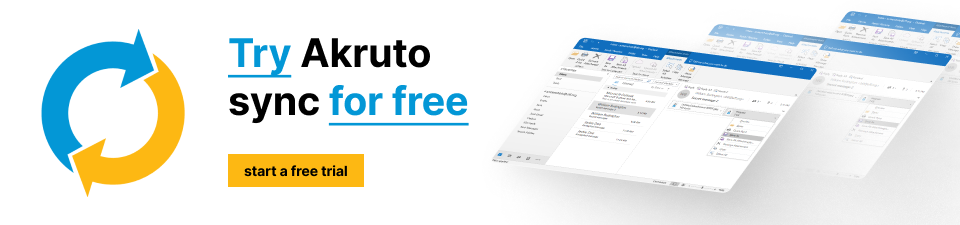

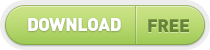
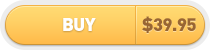
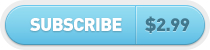

No Comments